Derive Meta Data
Data Collection/Data Extraction is an approach for summarizing the information from the references. Synthesis provides several ways to automatically extract data from the references. This includes AutoTagging references from the search filter or running pre-defined scripts to AutoTag the references.
- Often there are certain things that you want to know with all literature reviews. Things like which countries does the reference refer to, what type of study is it (i.e. Systematic Review or Randomized Control Trial), what populations does it look at (i.e. infant, elderly, female, etc.), and geographical information information about the primary contact author (i.e. country and province/state).
-
All of this information can be automated generated by using the Derive Meta
Data feature. This feature scans the title and abstract for certain keywords or
phrases associated with the reference.
- Synthesis Main Window Menu: Tools > Derive Meta Data
-
Simply click on the items that you want Meta Data derive for and Synthesis will
generate Custom Columns with these items.
Figure: Derive Meta Data (Synthesis Main Window Menu: Tools > Derive Meta Data)
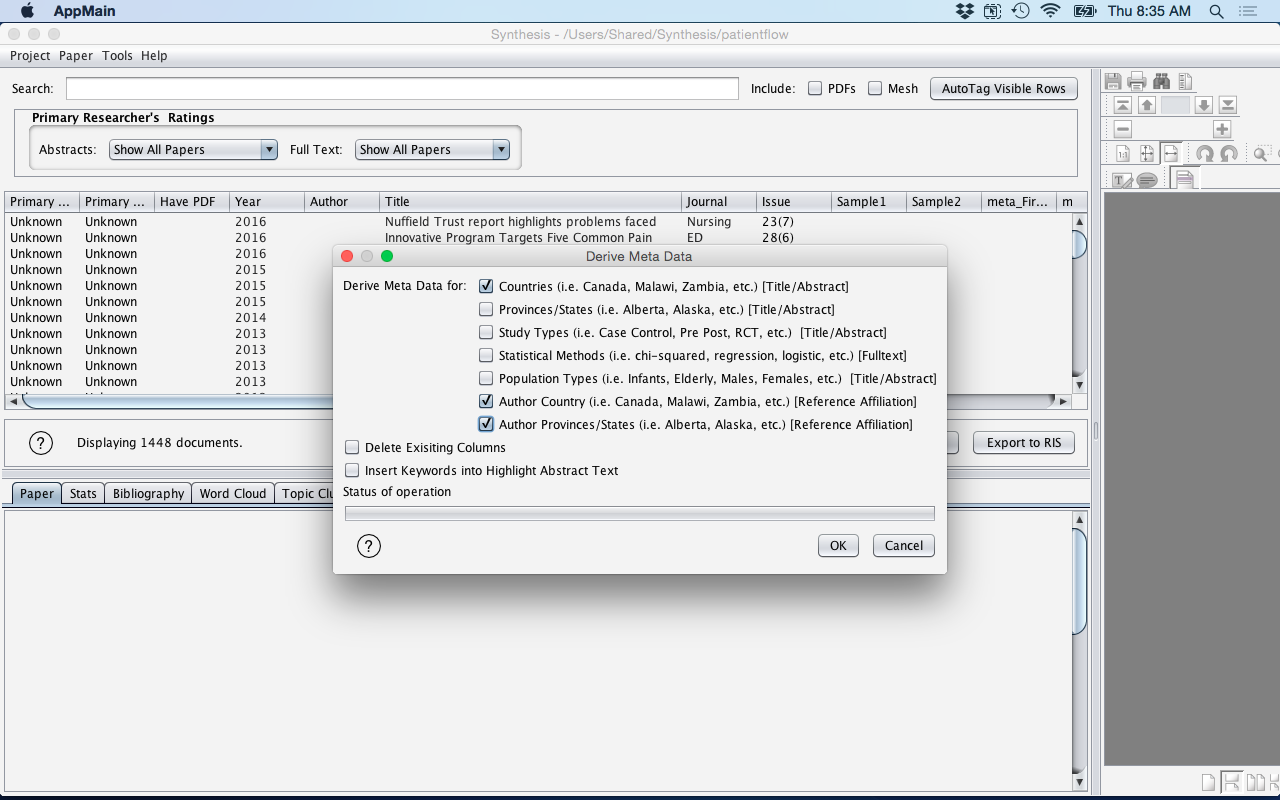
-
Another way to generate Meta Data is through a manual process where the
references being displayed in the Reference Table can be automatically tagged
(i.e. a Custom Column created with a value set by the user).
- Use the Search feature to determine your subset of references. In this case we are performing a boolan search "title:ICU OR abstract:ICU" to search for any reference of the keyword "ICU" in the title or abstract.
Figure: AutoTag Visable Rows - Search
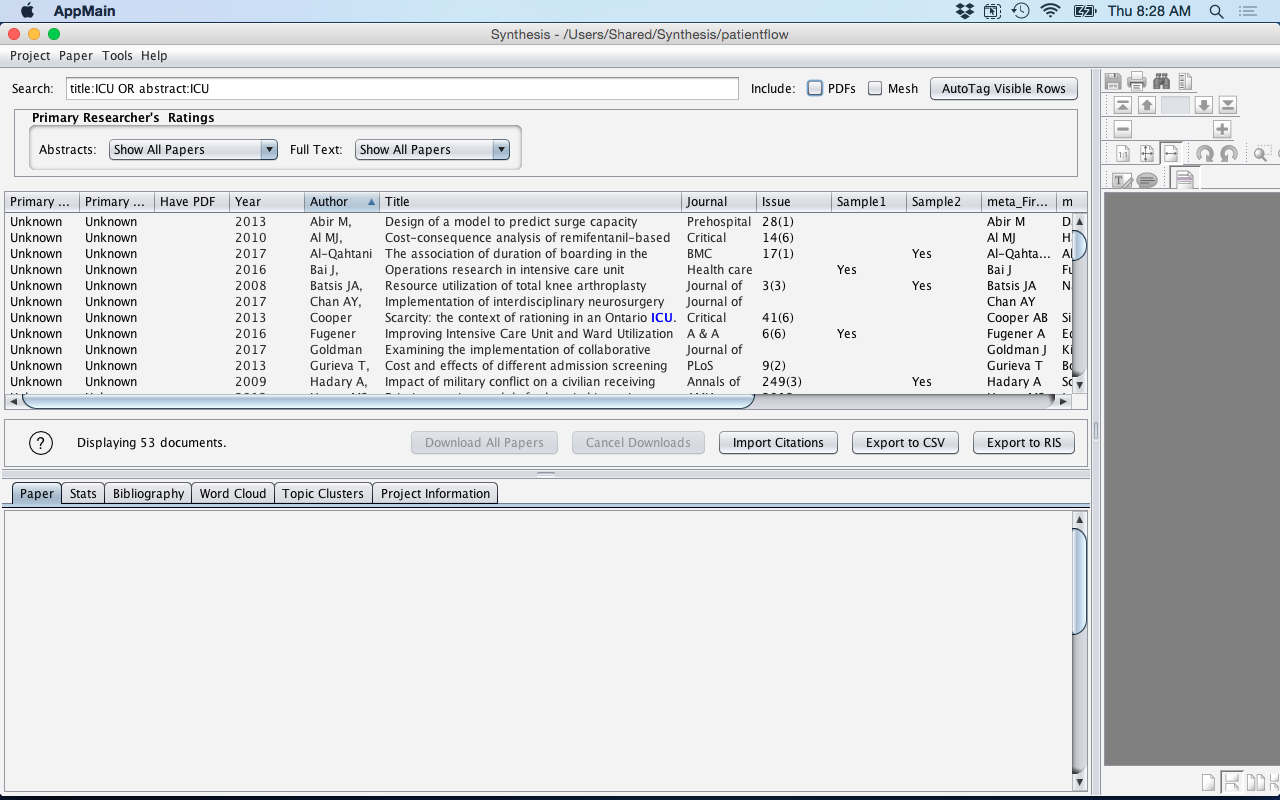
-
Once we have our subset of references that we want to Tag, we press the
"AutoTag Visable Rows" button in the Synthesis Main Window. A pop-up window will
then appear entitled "AutoTag Column Defination".
- Enter the "New Column" name or select "Exisiting Column" if you want to
append to an exisiting Custom Column.
- If "Existing Column" is selected, then you have the option to "Append to existing value", which means that the value will be appended via a comma to the other values in the reference's cell (e.g. ED, Surgery, ICU)
- Enter the "Value on match" (i.e. the value to be associated ). In this case we enter "ICU" to indicate that the reference is associated ot the ICU.
Figure: AutoTag Visable Rows - Tag References
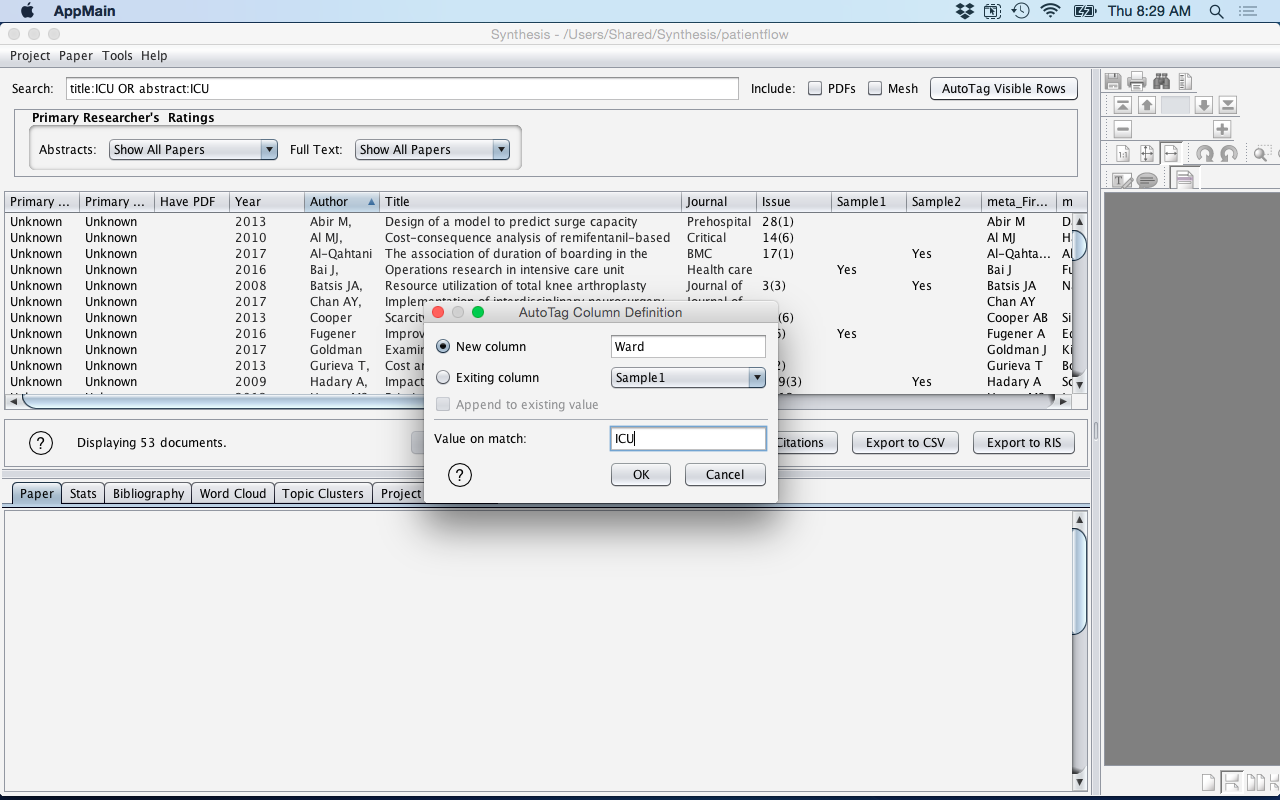
- Enter the "New Column" name or select "Exisiting Column" if you want to
append to an exisiting Custom Column.
-
After the Meta Data has been generated, either through the Derive Meta Data
tool or by Autotagging the references, the results can be see on the far right
of the Custom Columns in the Reference Table. At this point, the information
generated can be either filter by (see Filter Cells) or charted
(see: View Enhanced Charts).
Figure: Meta Data Results
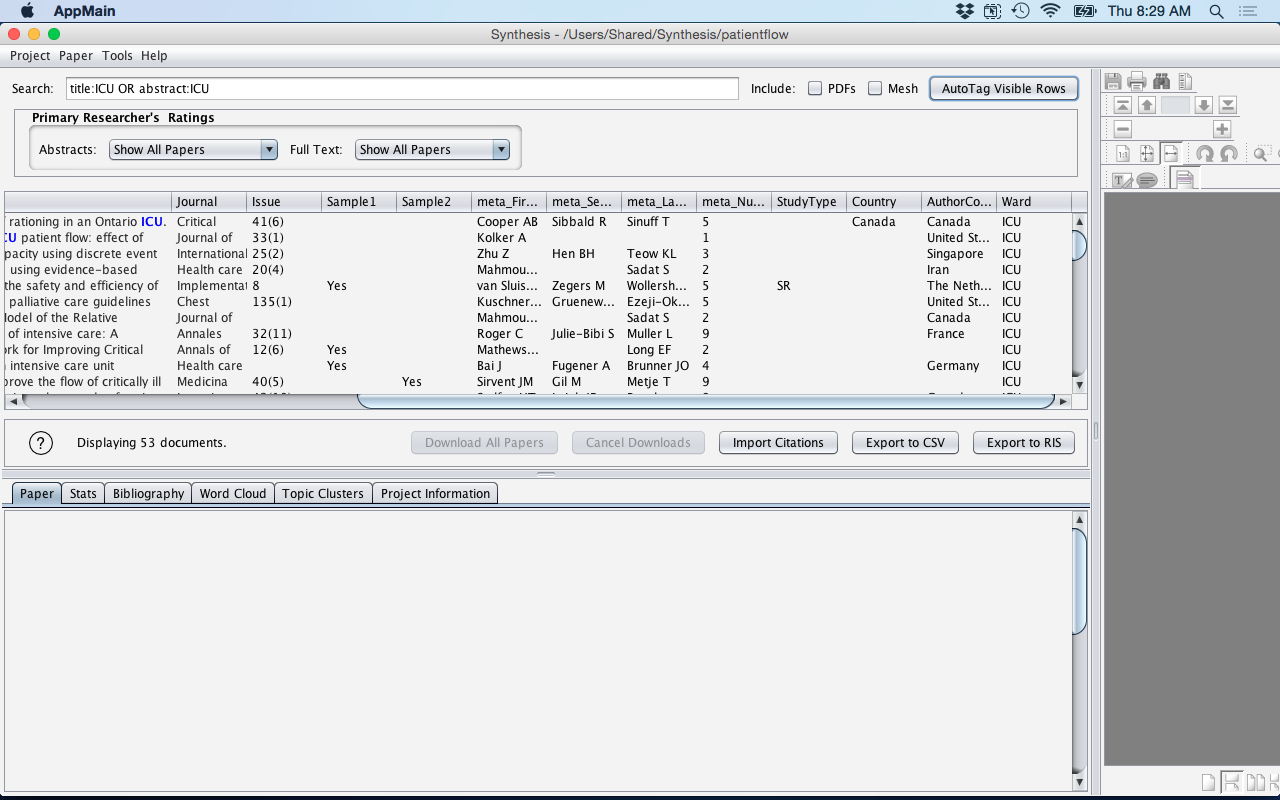
- Note: Meta Data can also be user-generated in bulk by using the Derive Meta Data from File tool (see Derive Meta Data from Text File)