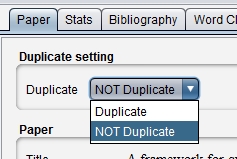Changing Duplicate Status of Reference
You can change the duplicate status of a paper by entering duplicates mode and then using the keyboard, menu, or paper detail tab commands to change the status of the paper.
When importing references, Synthesis automatically determines duplicates. However, just as with human duplicates determination, the process is not always 100% accurate (though statistically much more accurate than a human!). Use this procedure to find and fix duplicates errors in your project.
- Enter duplicates mode by clicking the Duplicates Mode checkbox in the Project Settings Dialog
-
Determine whether or not a given reference is a duplicate
- (Optional) Sort the references table by Title and compare references with very similar titles to see if the duplicates designation is accurate
- Highlight the reference you want to change the duplicate status of
-
Use either the keyboard shortcut, menu, or paper detail tab to change the
duplicate reference:
- Keyboard: Press Ctrl-I to change a duplicate reference to non-duplicate, press Ctrl-O to mark a paper as a duplicate
- Menu: Choose to change a duplicate reference to a non-duplicate; or choose to mark a paper as a duplicate
-
Paper detail tab: Choose Duplicate or
NOT Duplicate in the drop down menu