Project Settings
Project Settings are project specific settings and includes setting the Project's Title, Project Description, keywords to be highlighted in the Title/Abstract and Full-Text PDF document, Exclusion reasons, Managing Custom Columns for data collection, setting Primary and Secondary Researcher view, enabling PDF viewer in main application, displaying PubMed Meta Data, and enabling Duplicates mode.
Menu Access: Project > Project Settings
Figure: Project Settings
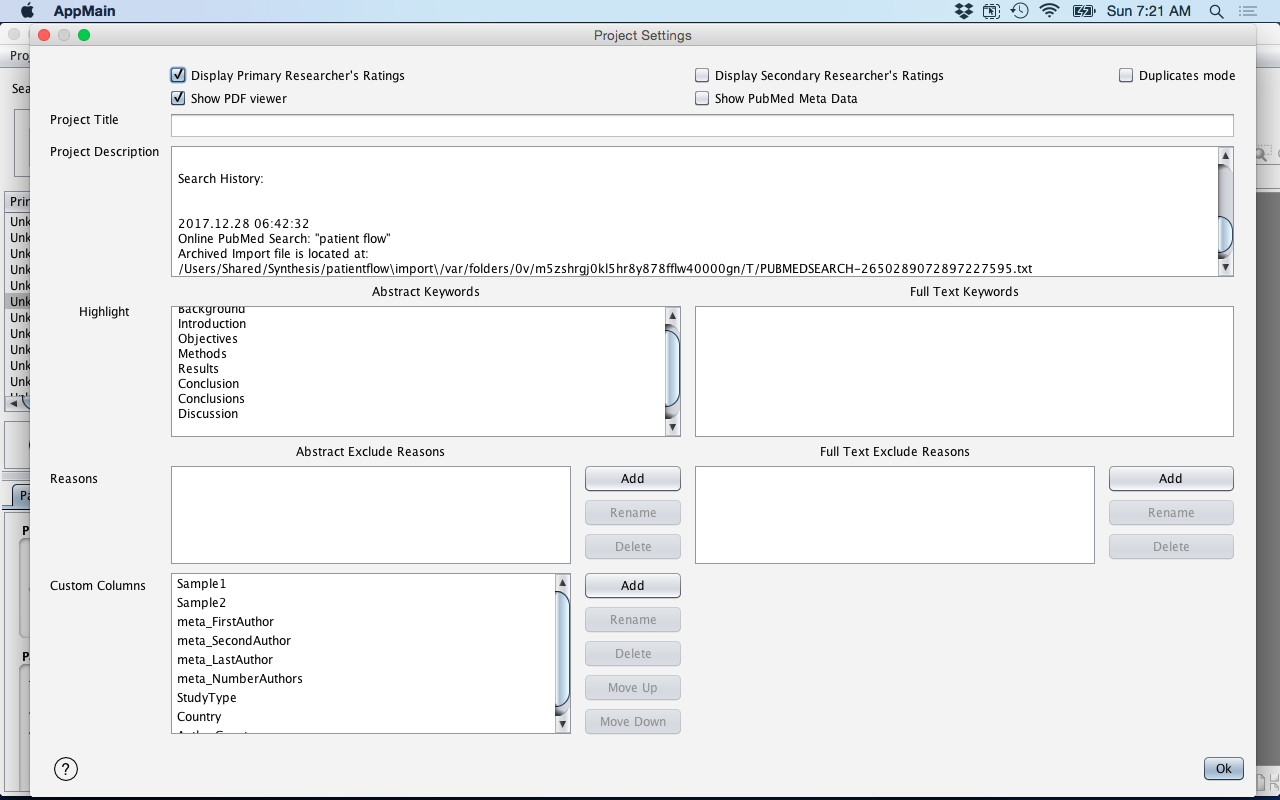
The Project Setting features are outlined in the following table:
| Feature | Description |
|---|---|
| Display Primary Researcher's Rating | This setting sets whether or not the Primary Researcher's Rating information will be displayed in the Main Synthesis window. This includes the "Show All Papers" for the Abstracts and Full-Text; and the ability to select Inclusion and Exclusion reasons (and add Primary Researcher comments) for the references. This feature is used in conjunction with the "Display Secondary Researcher's Rating". |
| Display Secondary Researcher's Rating | This setting sets whether or not the Secondary Researcher's Rating information will be displayed in the Main Synthesis window. This includes the "Show All Papers" for the Abstracts and Full-Text; and the ability to select Inclusion and Exclusion reasons (and add Primary Researcher comments) for the references. This feature is used in conjunction with the "Display Primary Researcher's Rating". |
| Duplicates Mode | This setting activates Duplicates Mode which is a view in the Synthesis Main Window. Duplicate references are highlighted in blue. References can be either marked as Duplicate or Not Duplicate in this setting. This feature is used to manually validate the automated indentification of duplicate references when they are being imported from bibliographical data sources. |
| Show PDF Viewer | This setting toggles whether or not the PDF window is displayed. This feature is used when wanting to increase the screen real-estate on smaller displays. |
| Show PubMed Meta Data | This setting toggles whether or not additional PubMed meta data is displayed. This additional data includes PMID, First Author Affiliation (e.g. University of Canada) Language (e.g. eng, fr, etc.), Publisher Location (e.g. Englang), Journal Name, Publication Type (e.g. Editorial, Journal Article, etc.) and Publisher ISSN. |
| Project Title | Field for entering the Project Title. |
| Project Description | Field for entering in information about the project. This field is automatically populated with subject headers for PICOD (Population, Intervention, Comparator-Control, Outcome, Design), Inclusion Criteria, Exclusion Criteria and records when any references are imported (timestamp and archive location of the input file). The Project Description field information is also accessible in the Project Information tab (see Project Information Tab) in the Synthesis main window. |
| Highlight Abstract Keywords | Field for entering keywords that are to be highlighted in the
reference's abstract. This field is automatically populated with the
following keywords to ease in the indentification of sections in the
abstract: Background, Introduction, Objectives, Methods, Results,
Conclusion, Conclusions, and Discussion. The Highlight Abstract
Keywords field information is also accessible in the Project
Information tab (see Project Information Tab) in the Synthesis main window. Notes:
|
| Highlight Full Text Keywords | Field for entering keywords that are to be highlighted in the
reference's full-text PDF. The Highlight Full Text Keywords field
information is also accessible in the Project Information tab (see
Project Information Tab) in the Synthesis main window. Notes:
|
| Abstract Exclude Reasons | Field for entering additional Exclusion reasons at the Abstract
review stage. This is related to the applciation of the
Inclusion/Exclusion criteria for selecting references for inclusion
in your literature review. Suggested use:
|
| Full Text Exclude Reasons | Field for entering additional Exclusion reasons at the Full Text
review stage. This is related to the applciation of the
Inclusion/Exclusion criteria for selecting references for inclusion
in your literature review. Suggested use:
|
| Custom Columns | Field for managing custom columns. Custom columns are used for data collection in the Synthesis main window. Custom columsn can be Added, Renamed, Deleted, and the Display Order (i.e. Move Up, Move Down) in the Synthesis main window can be accomplished here. Suggested use:
|