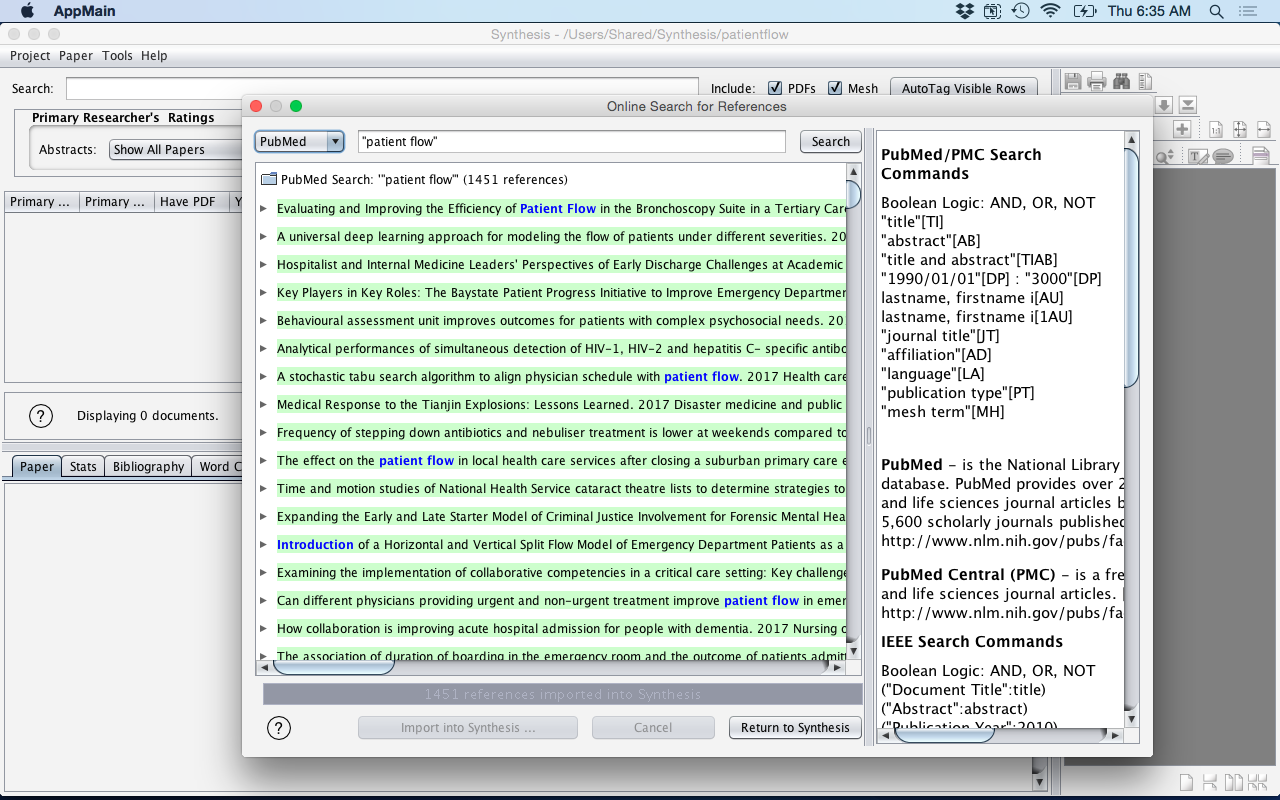Search PubMed
Search PubMed through the embedded interface and import the associated references. If multiple searches occur, including from different bibliographical data sources, Synthesis will automatically deduplicate these references.
- The first step is to create a New Project. Click on the New Project button.
-
In the new pop-up window, type in the name patientflow and click the
OK button. (note: to learn more about searching embedded databases
see [searching Embedded Databases])
Figure: Create a Project
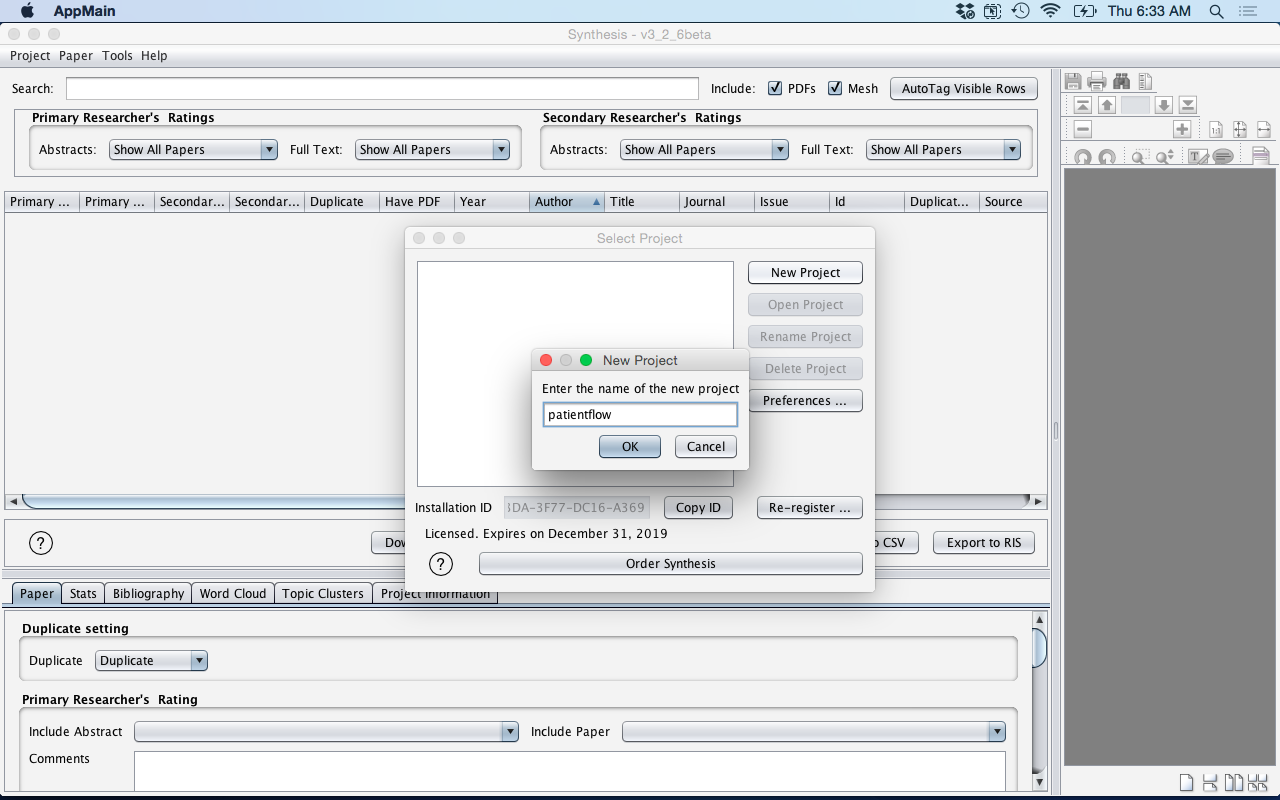
- The next stage is to preform the PubMed search. Select from the menu Tools > Online Search.
- In the Window [Online Search for References], type in the words "patient flow" (note: make sure you have the words patient flow in quotations). and click the Search button.
- This will now query PubMed and retrieve the references. The references will now show in Synthesis, but have not been imported into Synthesis yet (note: this is only to show how many references matched your search query and what they look like).
-
Click the Import into Synthesis button. This will now open a new Window
[Importing references from Online Search] and import the references into
Synthesis. (note: Synthesis will automatically check for duplicate references.
To learn more about this feature see [duplicates]).
Figure: Search PubMed Patient Flow
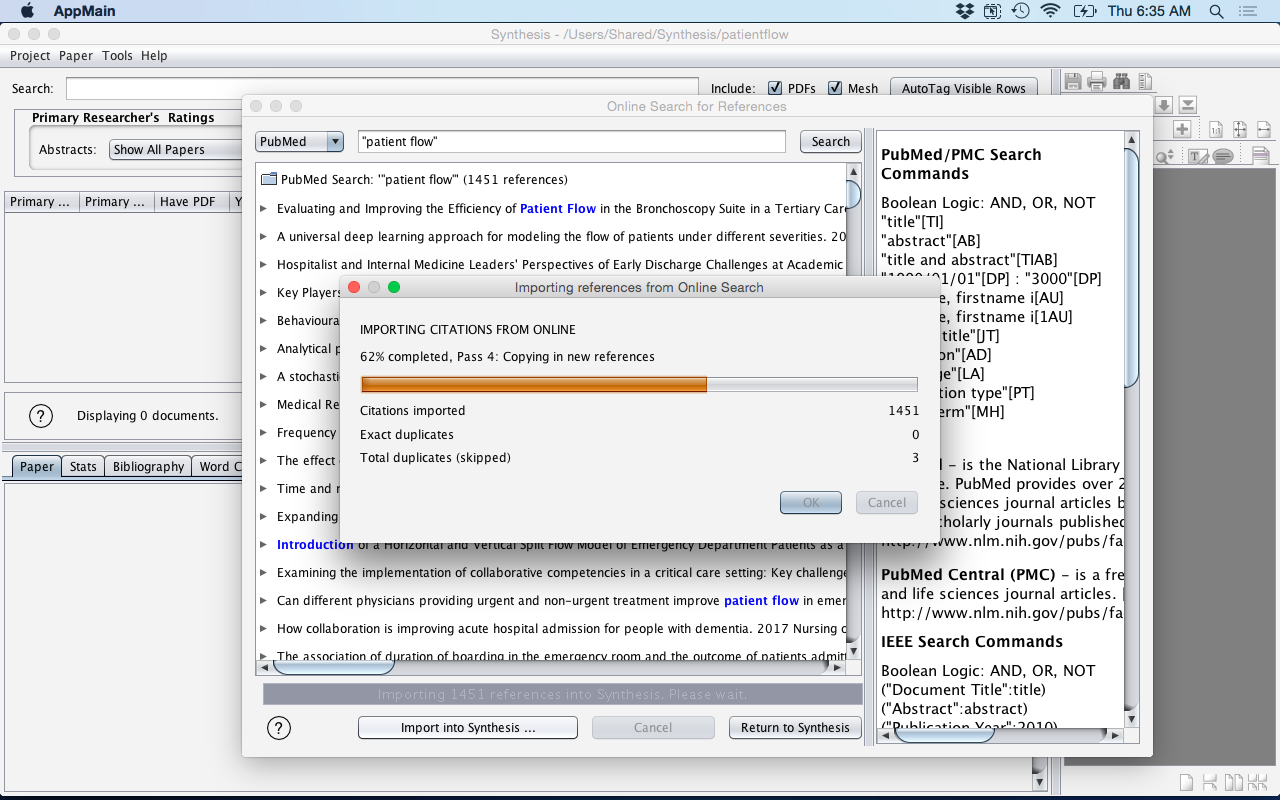
- Once the references have been imported into Synthesis they will be highlighted in green.
-
To return to Synthesis click the Return to Synthesis button.
Figure: End PubMed Search