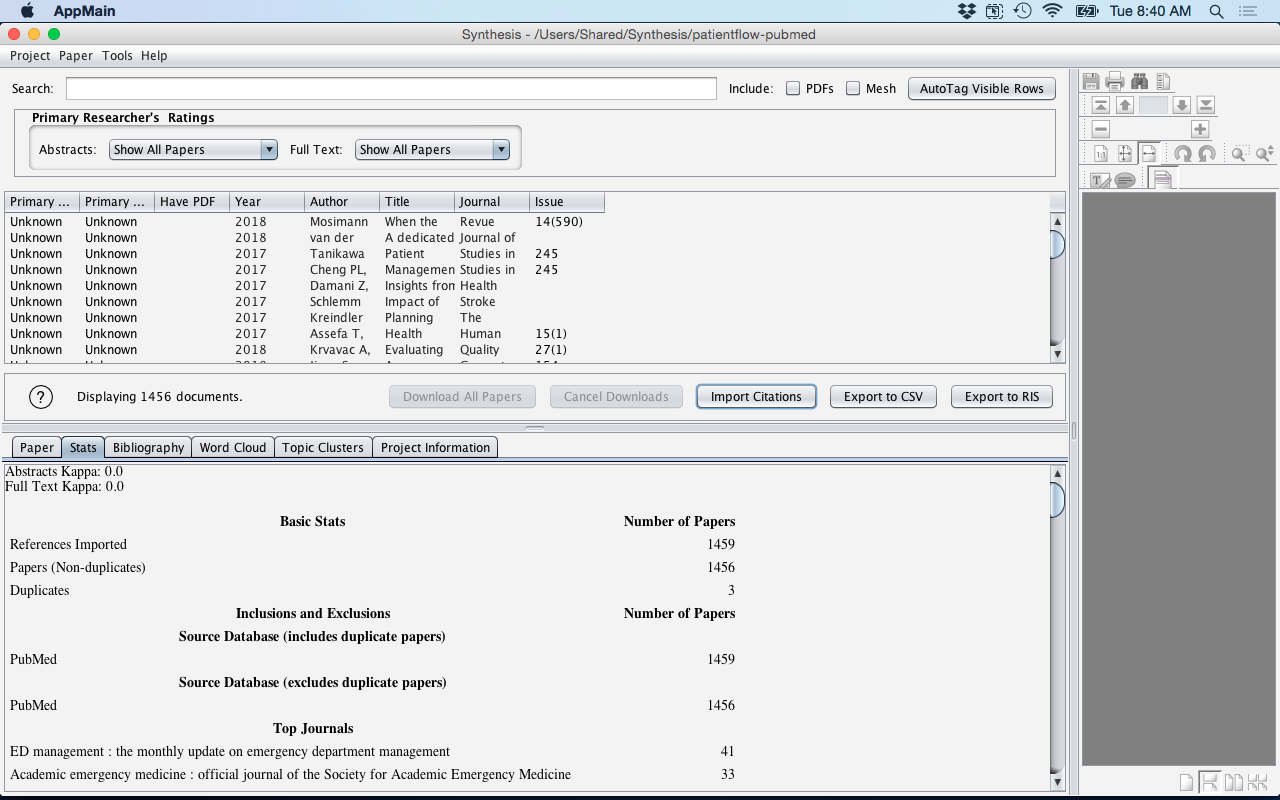Import Citations
Allows references to be imported into Synthesis obtained through a bibliographical website (i.e. Web of Knowledge, Ovid Embase, Scorpus, etc.) via a RIS or BibTex file.
- Import Citations button: References downloaded from various bibliographical databases as text files can be imported into Synthesis. The "Import Citations" button can be found in the Synthesis Main Window.
- Embedded Online Search: Synthesis provides embedded access to several bibliograpical data sources including PubMed, PubMed Central, IEEE, US Patents and ArXiv.org. These databases can be searched within Synthesis and the references automatically imported. See Online Search.
- Grey Literature: In the event that you have references that are not contained in a bibliographical database, you can manually enter them. Additionally individual BibTex references can be copy and pasted. See Grey Literature.
As references are imported, Synthesis preforms a check to see if the reference is a duplicate of one that already exists. Duplicate References can either be a Duplicate (i.e. where it is the same reference but from a different bibliographical database - such as PubMed and Web of Knowledge) or an Extact Duplicate (i.e. where it is the same reference from the same bibliographical database - such as PubMed and PubMed as when a search is updated).
The format that Synthesis uses for importing references is the RIS (Reference Information Services) format. This usually has the extension of RIS (i.e. results.ris) for the filename. However, since it is a text file it can have a variety of other names. The best way to know which file format to download is to check the "Bibliographical Databases" table in this section and to refer to the instructions for downloading references from various bibliographical databases can be found in: [TODO].
Additionally, references from EndNote can also be imported (see [TODO]).
| Category | Format | Embedded | |
|---|---|---|---|
| PubMed | Health | Medline | Yes |
| Ovid | Health | Reference Manager | |
| Web of Knowledge | Various | EndNote | |
| IEEE | Engineering | EndNote, ProCite, RefMan | Yes |
| ProQuest | Various | Citation,abstract, indexing | |
| Scorpus | Various | RIS Format (Reference Manager, ProCite, EndNote) | |
| EndNote | References | RefMan (RIS) Export | |
| US Patents | Legal | Yes | |
| ArXiv.org | Science/Engineering | Yes | |
| BibTeX | Various | BibTeX |
An example using a data export from PubMed is provided:
- The first step is to conducted your search within the PubMed bibliographical database (https://www.ncbi.nlm.nih.gov/pubmed/). In this we will be searching for "patient flow".
- Once the search has been provided, we need to export the results.
- Click on the "Send to" link, this will pop-up a window.
- Select "File"
- Under "Format" select "Medline"
- Click the "Create File" button.
- This will now download a file. the default name for the PubMed files are: pubmed_result.txt.
Figure: Search PubMed for "patient flow"
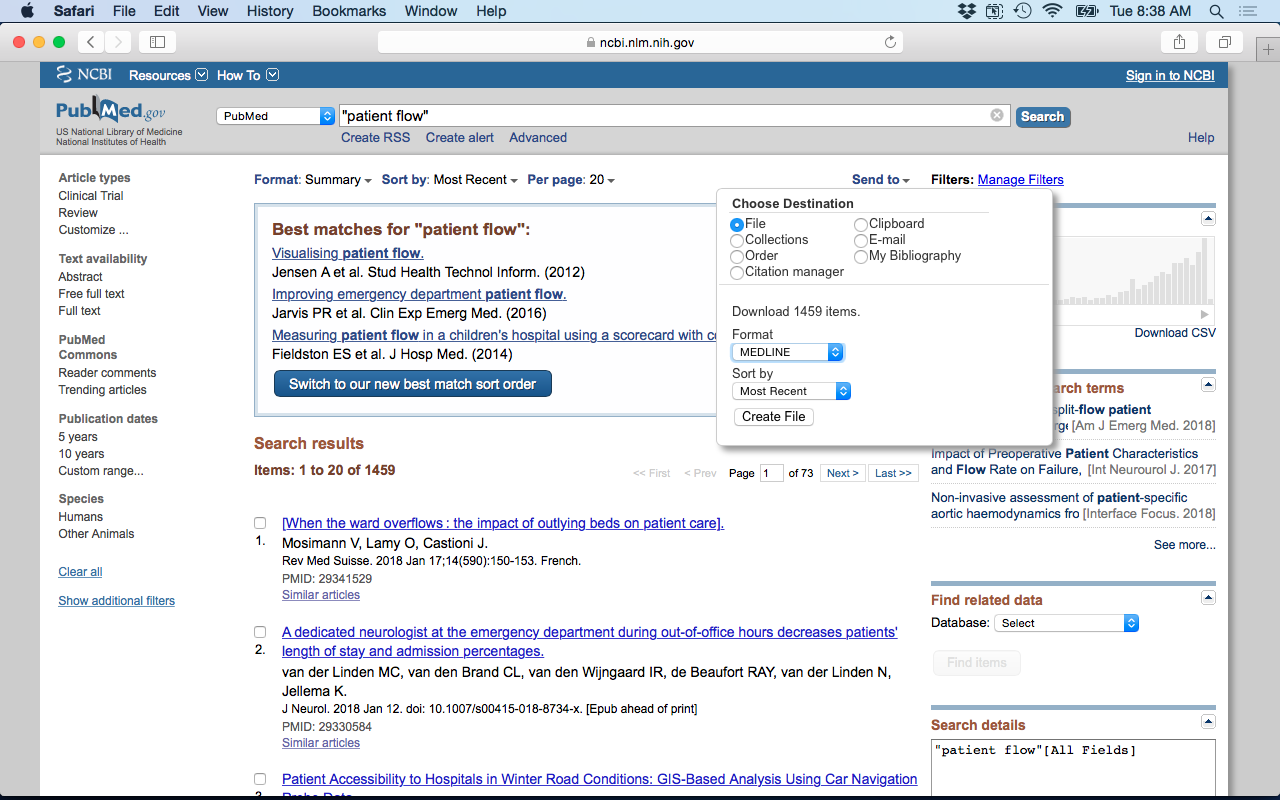
- In the Synthesis Main Window click on the button "Import Citations".
- This will now launch a File Browser window. Select the recently downloaded PubMed
file (i.e. pubmed_result.txt) and click the "Open" button.
Figure: PubMed File Select
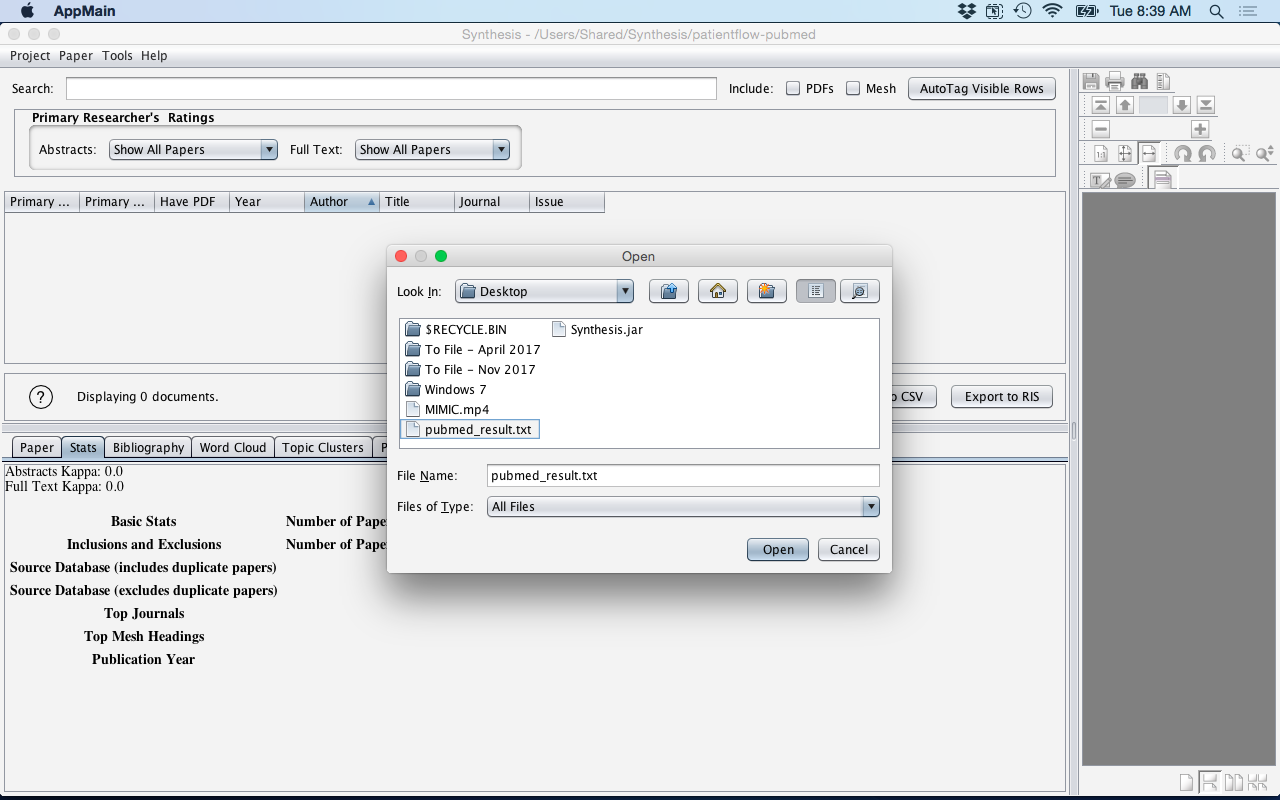
- This will now inport the "pubmed_result.txt" references (citations). As the
references are being imported they are scanned to see if they are duplicates.
Figure: Import PubMed References
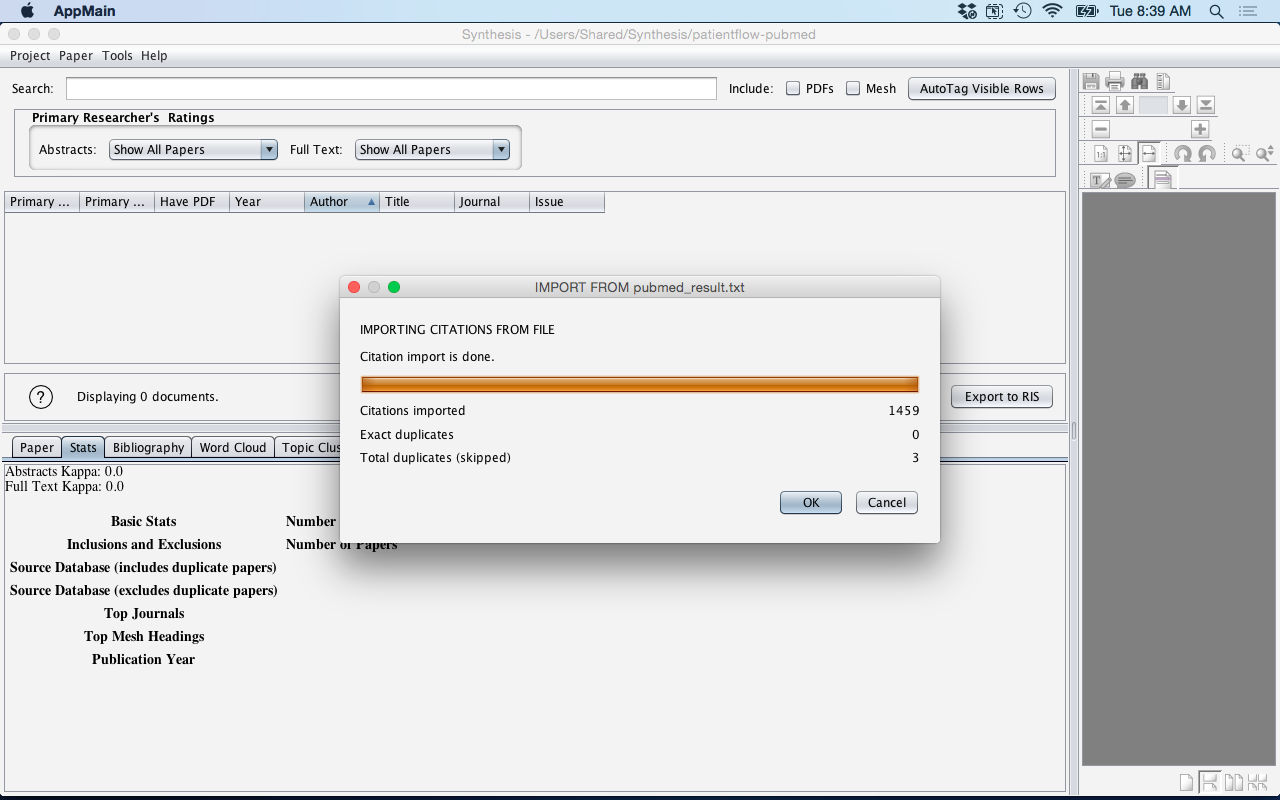
- After the reference importion has occurred click on the "OK" button to return to the Synthesis Main Window.
- The imported references will now be displayed within Synthesis.
Figure: Synthesis PubMed Imported References